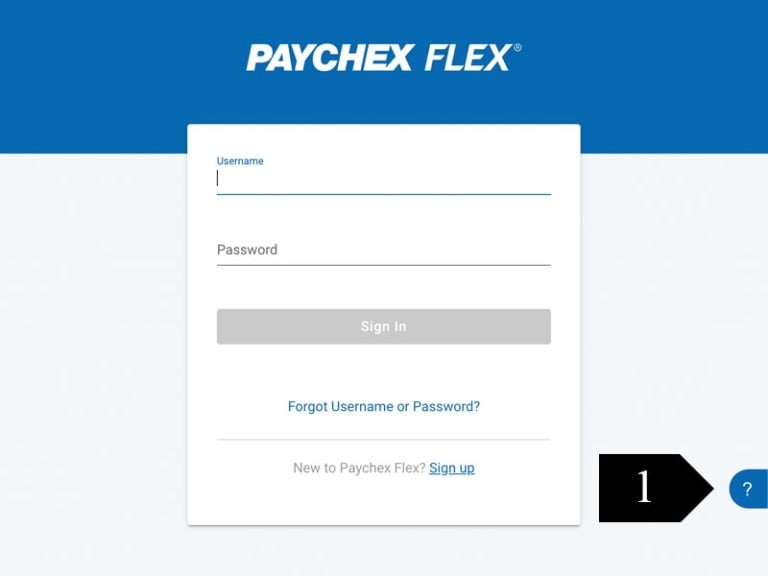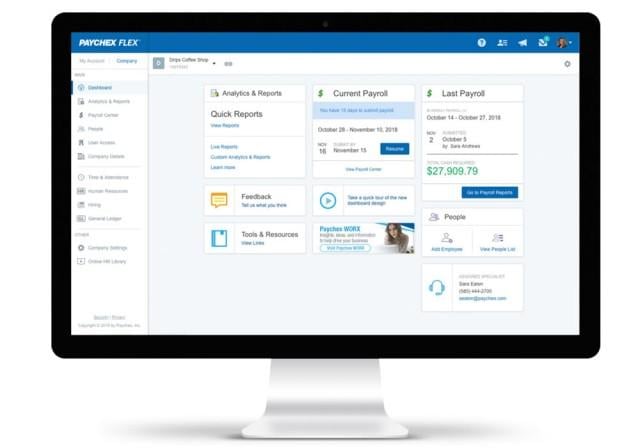
How To Access Paychex Flex® and Reset Login Credentials
You can access your account online or with our mobile app on Apple or Android devices.
Scroll Down
To Discover More
What You Need to Log In
The information you need depends on the credentials you plan to reset. You may need:
- Your username
- The email address associated with your Paychex Flex account
- Your password
- Your personal identification number (PIN)
- The answers to your selected challenge questions
Note: the items listed are designated during the registration process for Paychex Flex. Consider choosing a password, PIN, and security questions that are easy to remember.

Forgot Paychex Flex Username or Password
If you have forgotten your login credentials, click Forgot Username or Password (1) on www.paychexflex.com.
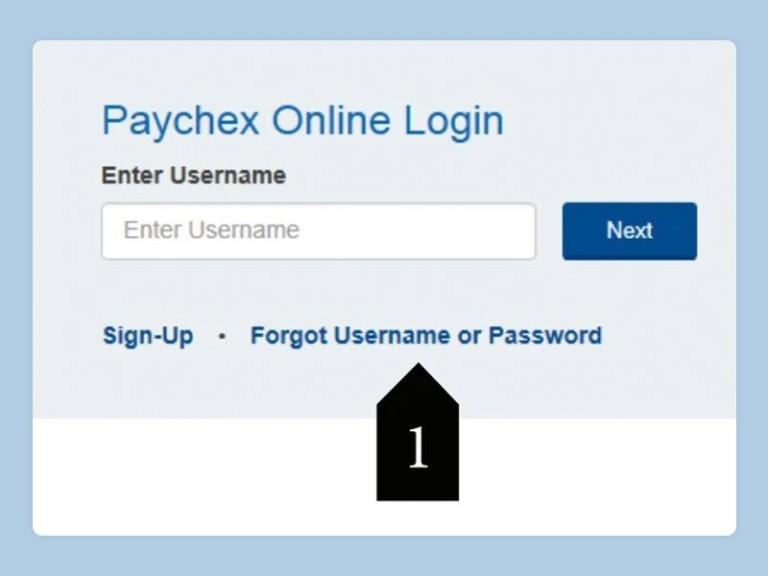
Retrieve Your Username
You will need the email address associated with your Paychex Flex account.
To retrieve your username:
- Select I Forgot My: Username. (2)
- Enter your email address associated with your Paychex Flex account and the Security Verifier, then click Continue.
- Check your email account for an email containing your username.
Note: you may need to check your spam folder for an email from noreply@paychex.com if you have filters or rules in place on your email account.
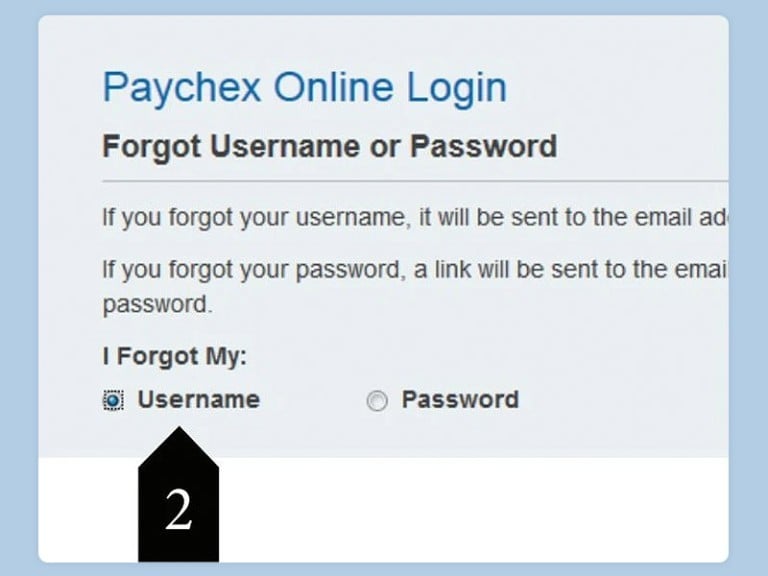
Reset Your Password
You will need the username and email address associated with your Paychex Flex account.
To reset your password:
- Select, I Forgot My: Password. (1)
- Enter your username, your email address, the Security Verifier, then click Continue.
- Check your email account for an email containing a link to reset your password.
- Note: you may need to check your spam folder for an email from noreply@paychex.com. The link expires in 24 hours.
- Click the link provided in the email.
- From the Verify Security Information screen, enter the last four digits of your SSN and the month/year of your date of birth.
- Click Submit.
- Enter the answer to your security question and enter your new password.
- Click Submit.
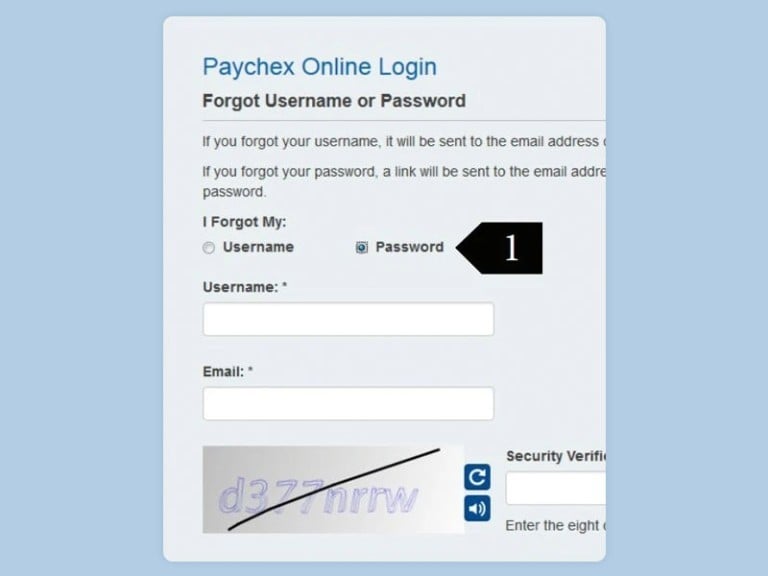
Reset Your PIN
You will need the username and your password associated with your Paychex Flex account.
To reset your PIN:
- Go to www.paychexflex.com.
- Enter your username and password.
- Click FORGOT PIN?. (2)
- Check your email account for an email containing a link to reset your PIN.
- Note: you may need to check your spam folder for an email from noreply@paychex.com. The link provided expires after 24 hours.
- From the User Verification screen, enter the month/year of your date of birth and answer the security question.
- Click Continue.
- Enter your new PIN twice.
- Click Continue.
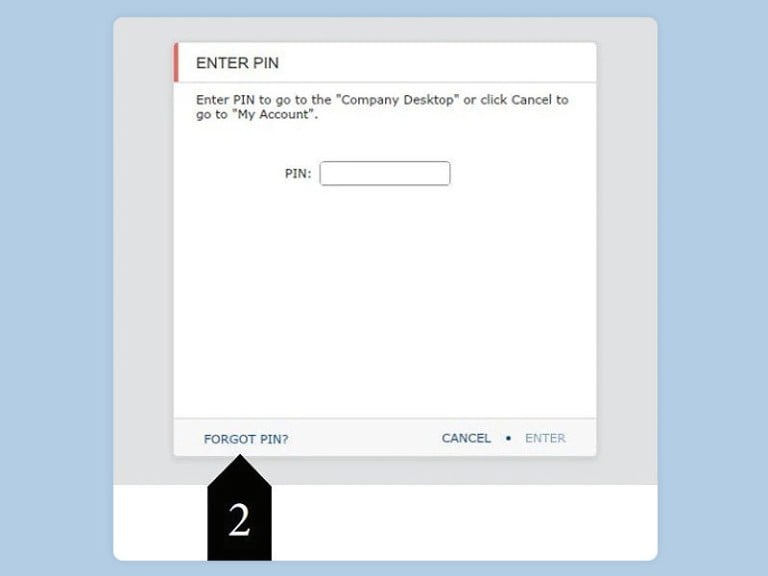
Login Credential Maintenance
To modify your login credentials, switch from the Company Dashboard to MY ACCOUNT:
- Click My Profile. (1)
- Click User. (2)
- From the User screen, click Edit (3) to update the password, security questions, or PIN.
- Click Save.
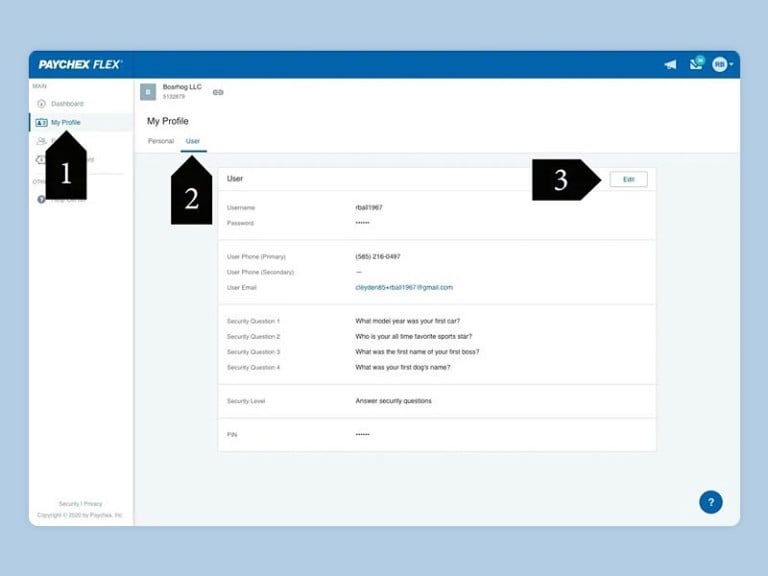
How Do I Contact Paychex Flex Customer Service?
On your computer, phone, or table, go to PaychexFlex.com and click on the blue ? (1) on the bottom right hand of the screen for the Paychex Login Assistant.
You can also reach customer service by phone:
- Payroll, Time & Attendance, Benefits, Insurance, HR Services: 833-299-0168
- PEO Client Support: 800-472-0072
- PEO Employee Support: 800-741-6277